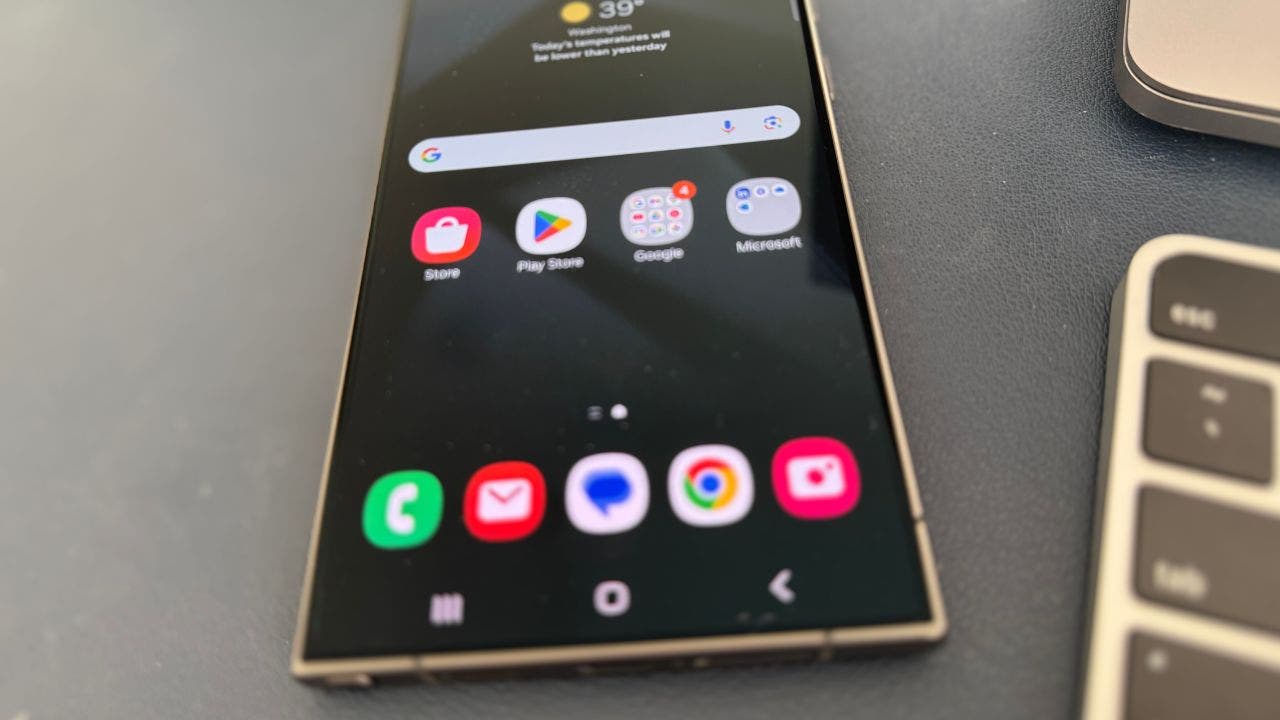Get ready to level up your privacy game with Android 15’s latest feature, Private Space.
This nifty addition is about to change the way you keep your sensitive apps and data under wraps.
Let’s dive into what Private Space is all about and how you can make the most of it. (iPhone users, learn how to hide apps on your device here.)
GET SECURITY ALERTS, EXPERT TIPS — SIGN UP FOR KURT’S NEWSLETTER — THE CYBERGUY REPORT HERE
Private Space on Android (Kurt “CyberGuy” Knutsson)
What is Private Space?
Private Space is Android 15’s answer to keeping your personal or sensitive apps away from prying eyes. Think of it as a secret vault within your phone where you can stash away apps you’d rather keep private, whether they’re work-related, financial, or just your guilty pleasure games.
Unlike hiding apps — typically done by moving them to a folder or using a third-party launcher, which still leaves them accessible from the app drawer — Private Space creates a separate, secure area within your phone that is completely isolated. Only you can access it using a unique passcode or biometric authentication, ensuring your private content remains truly private.
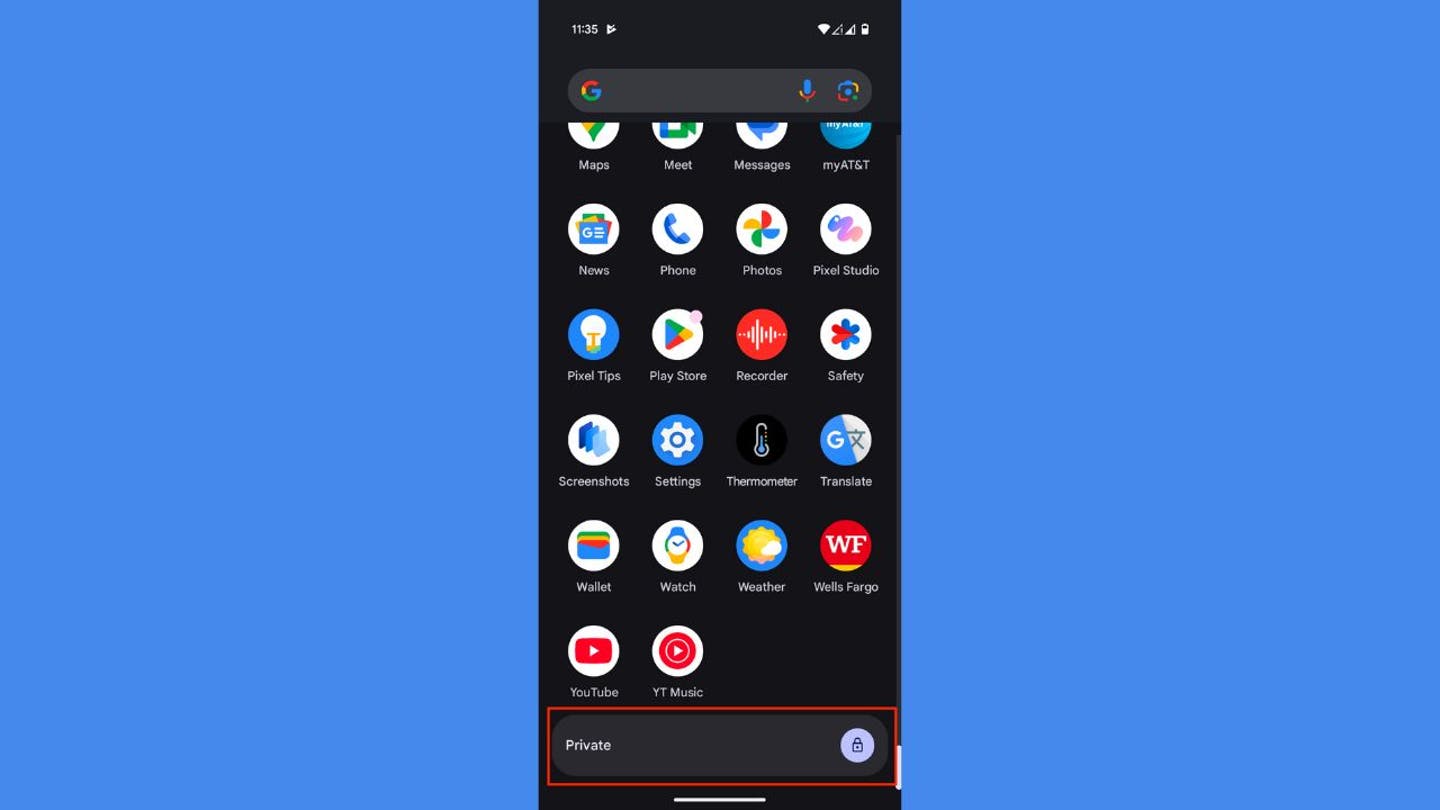
Private Space on Android. (Kurt “CyberGuy” Knutsson)
BEST ANTIVIRUS FOR ANDROIDS — CYBERGUY PICKS 2024
What you need
You can use Private Space when:
- Your device is running on Android 15 or higher.
- Your device has more than 6 GB of RAM.
- Your device isn’t managed by an organization.
- There’s no supervised account signed in on the main space.
WHAT IS ARTIFICIAL INTELLIGENCE (AI)?
You can’t use Private Space when:
- It is disabled by the device manufacturer or Enterprise Admin.
- It is within a secondary user profile.
- Your device has more than four user profiles.
Note: You can only use Private Space as the main user of the device, not as a guest or secondary user. Consider creating a dedicated Google account for your Private Space. This helps prevent private data like notifications and files from appearing outside Private Space.
Which devices can use Private Space?
Private Space is available on devices running Android 15. As of now, this includes:
- Google Pixel devices (Pixel 6 and newer)
- Select devices from Samsung, Lenovo, Motorola, Nothing, OnePlus, and more (coming in the following months)
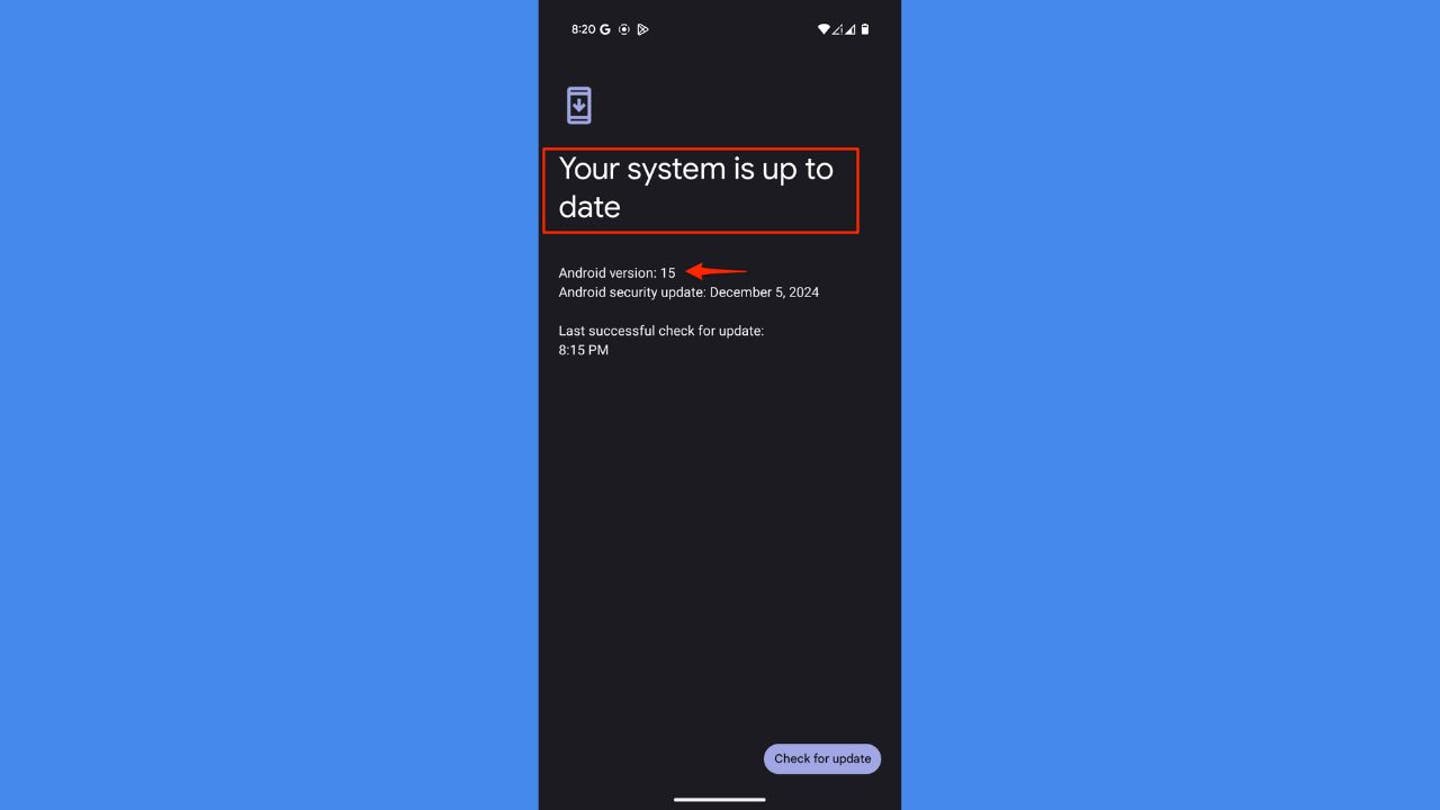
Android version 15 on device (Kurt “CyberGuy” Knutsson)
ANDROID BANKING TROJAN EVOLVES TO EVADE DETECTION AND STRIKE GLOBALLY
How to get Android 15 on your device
Ready to upgrade? Here’s how to get Android 15:
Settings may vary depending on your Android phone’s manufacturer.
- Back up your device data (just in case).
- Go to Settings.
- Click System.
- Tap Software updates.
- Then, click System Updates.
- If available, tap “Download and install.”
- Wait for the download to complete and your device to restart.
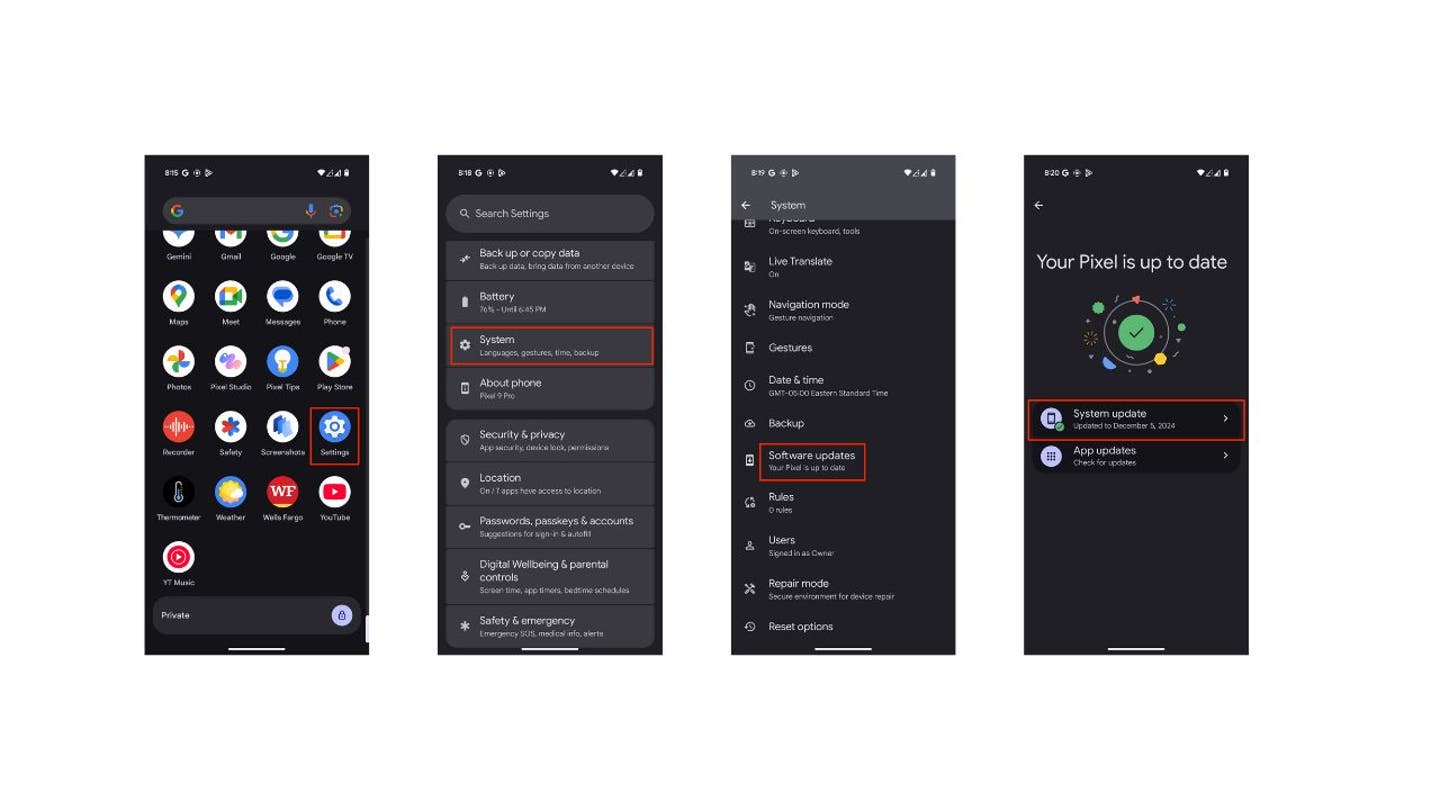
Steps to install Android 15 on your device (Kurt “CyberGuy” Knutsson)
Disclaimer: The availability of the Android 15 update may vary by device and region. If the update is not yet available for your Android device, please check with your manufacturer or carrier for more information on the release schedule.
ANDROID BANKING TROJAN MASQUERADES AS GOOGLE PLAY TO STEAL YOUR DATA
Setting up Private Space
Now that you’ve got Android 15, let’s set up your Private Space:
Settings may vary depending on your Android phone’s manufacturer.
- Open the Settings app.
- Scroll to “Security & privacy.”
- Tap on “Private Space.”
- Verify your identity using your device’s unlock method.
- Tap the “Set up” button.
- Enter your Google account credentials.
- Agree to the terms and conditions.
Now, your Private Space is ready to use.
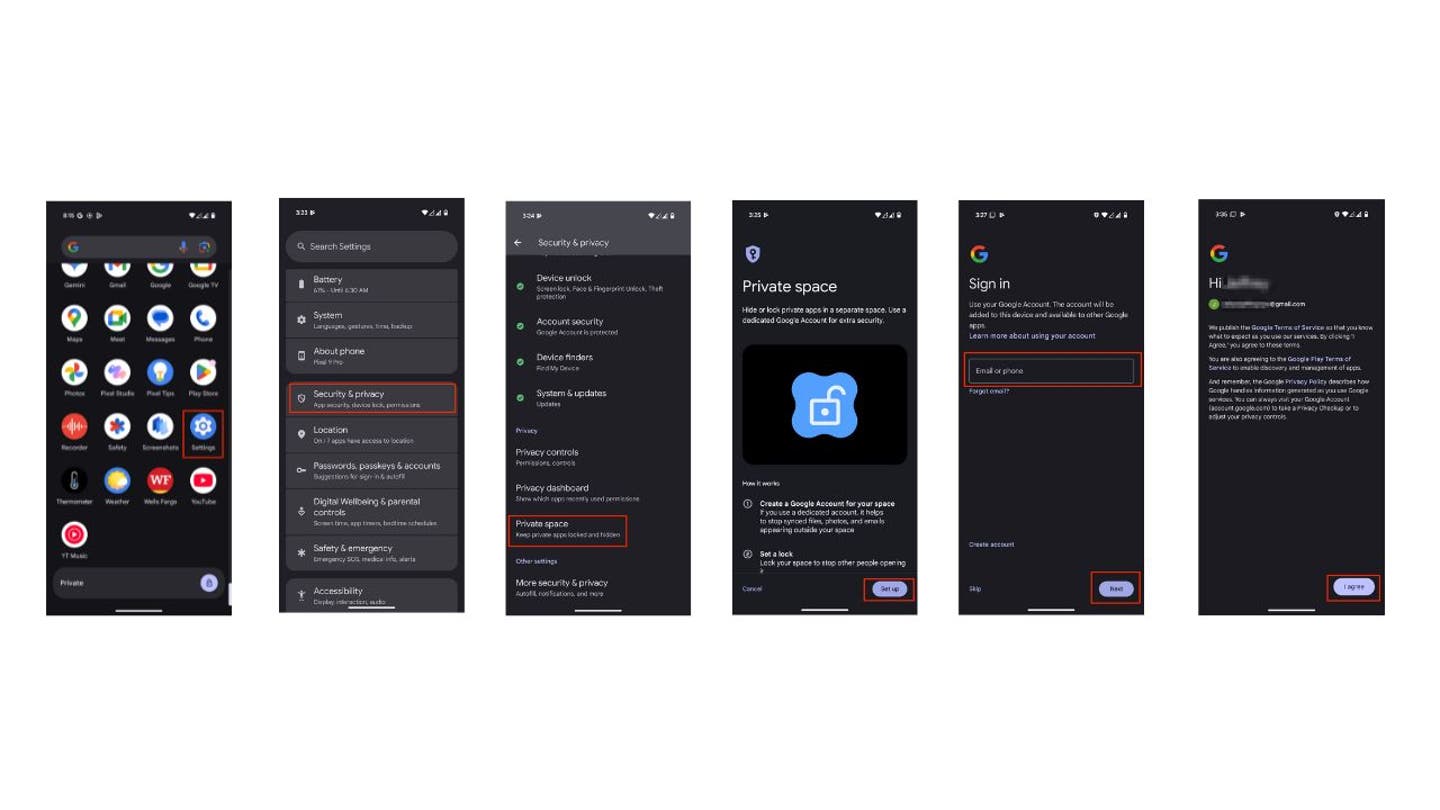
Steps to set up Private Space (Kurt “CyberGuy” Knutsson)
Using Private Space
Here’s how to move apps from your home screen into Private Space or install apps directly into Private Space from Google Play.
Settings may vary depending on your Android phone’s manufacturer.
GET FOX BUSINESS ON THE GO BY CLICKING HERE
How to move your apps from your home screen into Private Space
- Access Private Space by scrolling to the bottom of your app drawer.
- Tap the lock icon to unlock it.
- You’ll be asked to enter your passcode or use biometric authentication.
- To move apps to Private Space, long-press an app in your main drawer.
- Tap Install in private.
- Confirm your decision by clicking Install.
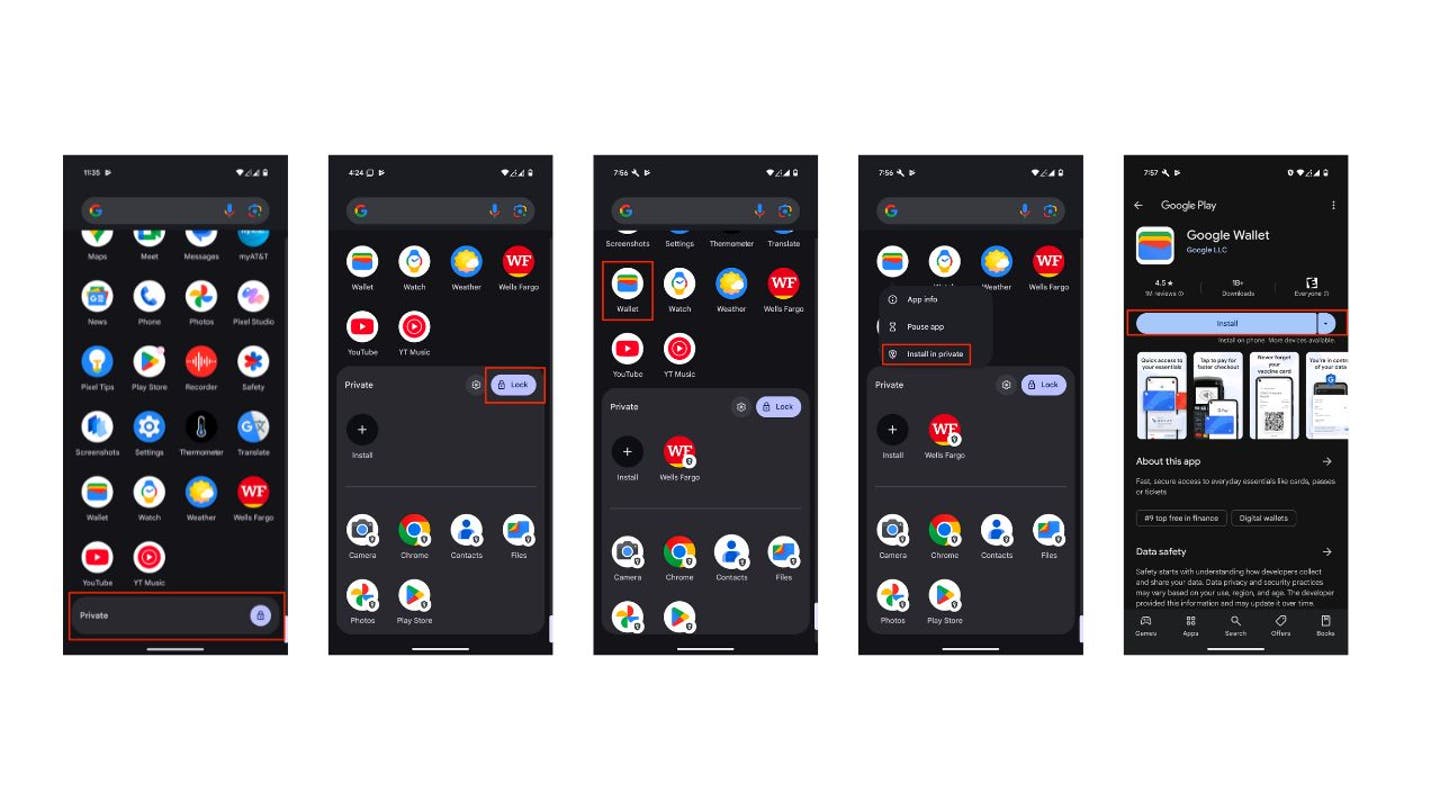
Steps to use Private Space on Android (Kurt “CyberGuy” Knutsson)
How to install apps directly into Private Space from Google Play
- You can also click Install, where you will see the plus sign in the black circle, to install apps directly from Google Play into Private Space.
- Just click on the app you want to install into Private Space.
- Then click Install again.
- Head back to Private Space, and you will see the app installed there.
SUBSCRIBE TO KURT’S YOUTUBE CHANNEL FOR QUICK VIDEO TIPS ON HOW TO WORK ALL OF YOUR TECH DEVICES
Kurt’s key takeaways
Space is a game-changer for anyone looking to enhance their digital privacy. This feature provides a secure, dedicated area for your sensitive apps and data, ensuring that only you have access. With just a few simple steps, you can create your own digital vault and enjoy peace of mind knowing your private information is well-protected.
CLICK HERE TO GET THE FOX NEWS APP
What role should the government play in protecting your privacy and data, and how should it react to growing public concerns? Let us know by writing us at Cyberguy.com/Contact
For more of my tech tips and security alerts, subscribe to my free CyberGuy Report Newsletter by heading to Cyberguy.com/Newsletter
Ask Kurt a question or let us know what stories you’d like us to cover.
Follow Kurt on his social channels:
Answers to the most-asked CyberGuy questions:
New from Kurt:
Copyright 2024 CyberGuy.com. All rights reserved.