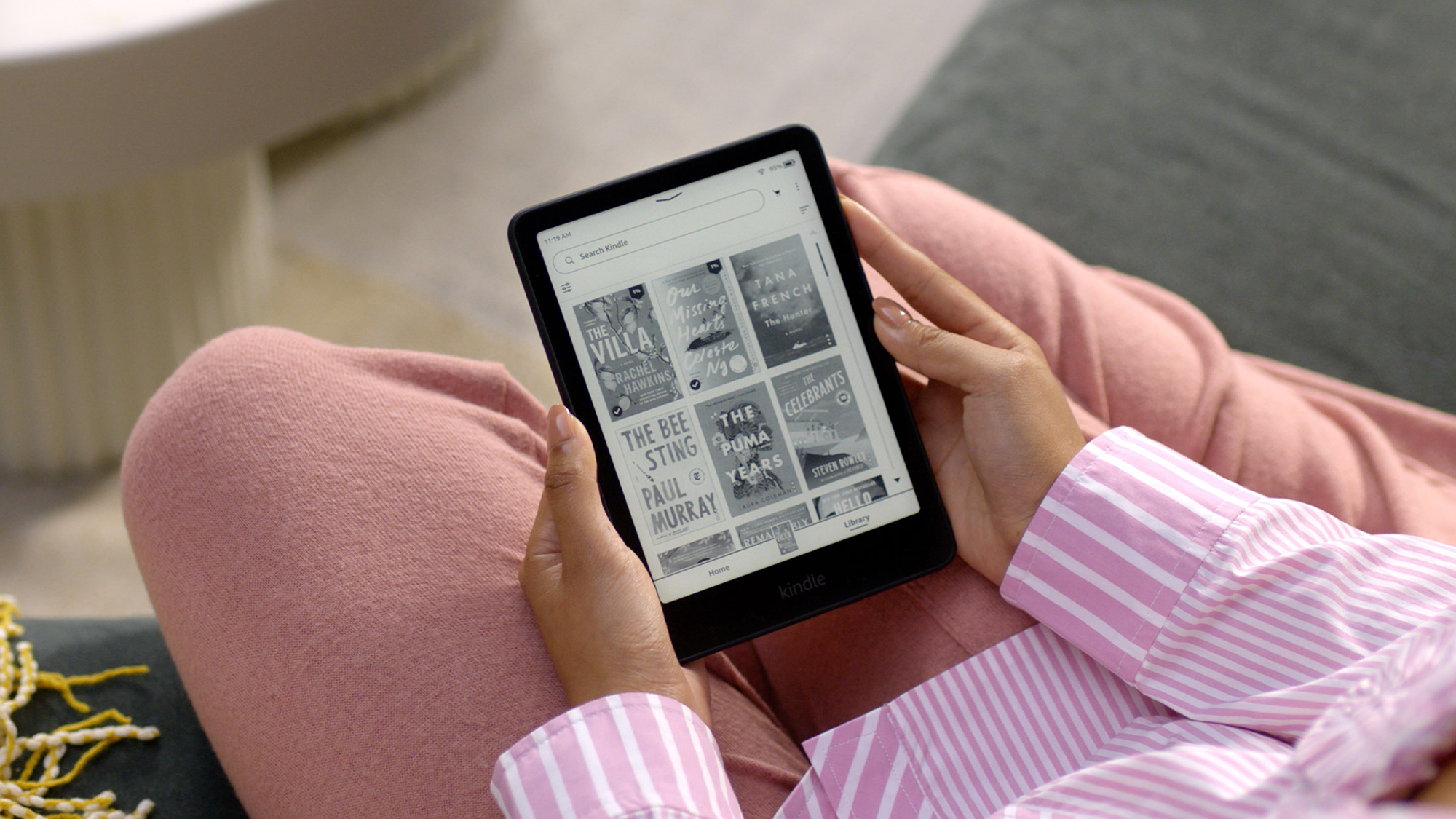Amazon builds its Kindles to be as simple and as easy to use as possible, but once you start digging into these e-readers, you discover more and more features. This includes the lesser known option to load up articles from the internet.
It’s a great way to catch up on all that online reading that you never got to, because you can work your way through your backlog of unread articles without the distractions of flashing ads, social media, breaking news, and everything else.
There are a few different ways to set this up, so you can pick the one that best suits your circumstances and preferences—and then when you’re done catching up on web content, you can go back to your e-books.
Send to Kindle
Amazon has an official Send to Kindle tool which you can find on the web: Log in with the same Amazon account you’re using on your Kindle, and you can simply drag and drop files into place, or select them from your computer. After you’ve confirmed the upload, they’ll appear on your Kindle in a few moments.
Supported file types include PDF, DOCX, HTML, and plain text, so if you want, you can get web articles into one of these formats ready to upload. Webpages can be printed to PDF format on both Windows and macOS (just choose PDF format instead of a printer), and any web browser will be able to save page HTML for you.
To make this even easier, you can install the Kindle for Browser extension in Google Chrome (and other Chromium-based browsers, such as Microsoft Edge). This means you can send web articles to your Kindle with a couple of clicks, but it also reformats the page you’re looking at to make it easier to read on your e-reader.
Read-it-later services

A couple of the most popular read-it-later services on the web support Kindle syncing—so you can save articles to these services, cutting out all the distracting page extras along the way (like adverts and navigation bars), before transferring them across to your Kindle and reading them at your leisure.
If you use Pocket to store your article queue, then check out P2K (Pocket-to-Kindle). The utility gives you a good degree of control over how often articles are delivered, and the types of articles that get delivered—you can have five articles per week sent over for free, and beyond that you need to pay for a premium account (starting at $3 per month).
Another read-it-later service, Instapaper, comes with Kindle integration built in—but only if you pay for the premium service, which is $6 a month. Delve into the settings for your Instapaper account to beam articles across to your Kindle, or make use of the official Instapaper extension for Google Chrome (and other Chromium-based browsers), which can send articles across in just a few clicks.

If the above options don’t quite work for your setup, try a search online that ends “…to Kindle.” You can get articles and other documents over from most services and platforms to your Amazon e-reader. Need to get articles from your phone to your Kindle, for example? Push to Kindle is available for Android and iOS (as well as an extension for the popular desktop browsers).
You get to send up to 10 articles per month to your Kindle free of charge, and if you need more than that, there’s a $3-per-month premium tier you can sign up for. Push to Kindle does a good job of stripping out all the formatting that goes alongside web articles, and articles support highlighting and note-taking on your Kindle too.
Another option worthy of your consideration is KTool. Like Push to Kindle, it works across the desktop and mobile, and it also supports newsletters—so you can clear out your inbox a little by sending emails to your Kindle to read later. Pricing for KTool starts at $3 a month, but you can try it for free for a week first to decide if it gives you value for money.